View, Add, Update and Delete Phonebook Records
This guide covers adding, updating and removing records from your phonebook. You'll need to access the correct phonebook first, please see Access Your Phonebook | Triarom Knowledge Base for more information.
NOTE: Phonebook fields are defined per-site. Because of this, the fields you see in this document may not match the fields setup in your site. Triarom Engineering can help with adding or modifying fields in your phonebook.
View your Current Records
Your list of phonebook records is shown at the top of the page.
In the table, you'll see a list of fields, some of them may have extra information flags.
 Required Field - This flag indicates the field must be specified when creating a new entry.
Required Field - This flag indicates the field must be specified when creating a new entry.
 System Field - This flag indicates the field was created automatically by the phonebook software, and can't be modified.
System Field - This flag indicates the field was created automatically by the phonebook software, and can't be modified.
Add a new Record
To add a new record, scroll to the bottom of the records list, and fill in the boxes with the information for your new records, you must specify any fields with the R flag. However, you can leave non-required fields blank.
In this demo, the "Name" is set to "Demo Record", a mobile number is defined, but the home number field is left blank. Click Add.
The record has now been added to the system, and will be available on your phone.
NOTE: You may need to refresh the directory listing on your phone, please see the guide for your phone model on how to do this.
Update an Existing Record
To update an existing record, locate it in the list and select Edit.
Text boxes will appear in the row, modify the record as necessary. Note that you must ensure all required fields are entered.
When you're done, click Save.
The record will be updated on your phones.
NOTE: You may need to refresh the directory listing on your phone, please see the guide for your phone model on how to do this.
Delete a Phonebook Record
NOTE: Deleted records cannot be recovered.
To delete an existing record, locate it in the list and select Delete.
A confirmation box will appear, confirm you wish to delete the entry by selecting Delete.
The record will be removed, and will no-longer appear on your phones.
NOTE: You may need to refresh the directory listing on your phone for it to disappear from the screen, please see the guide for your phone model on how to do this.

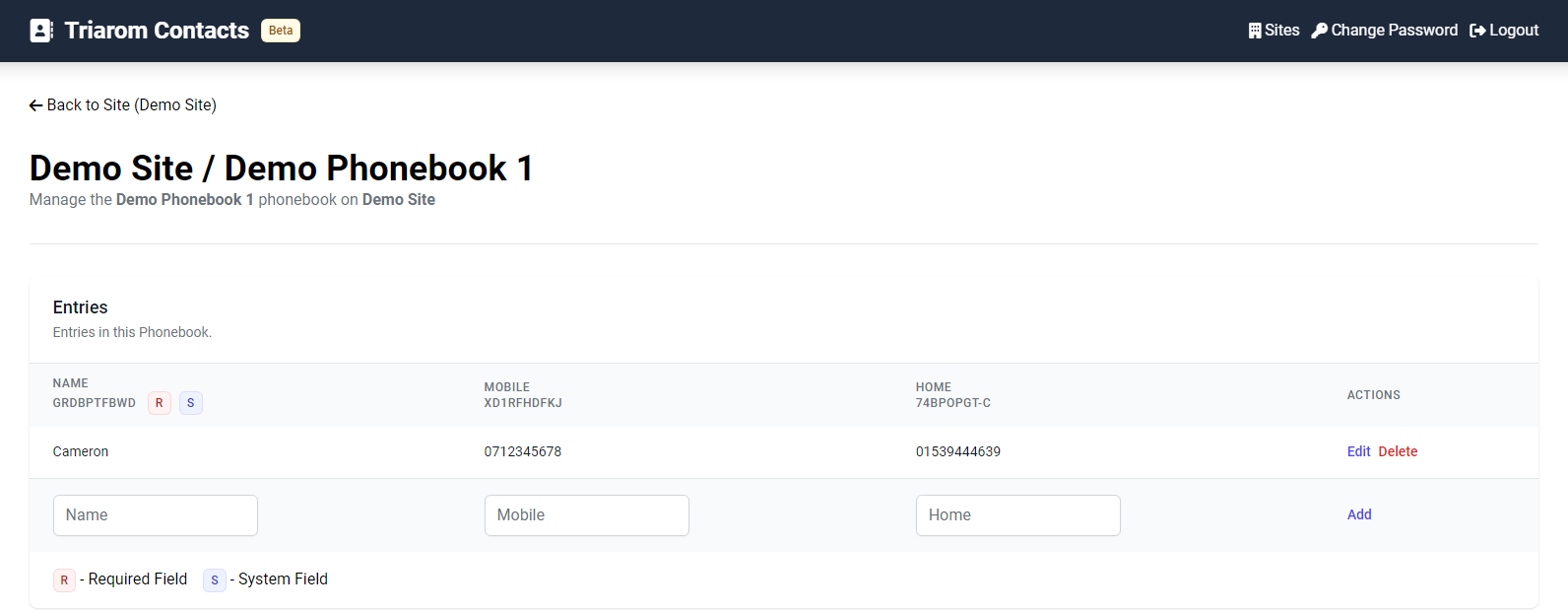

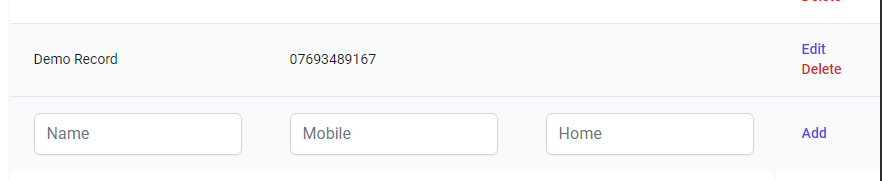

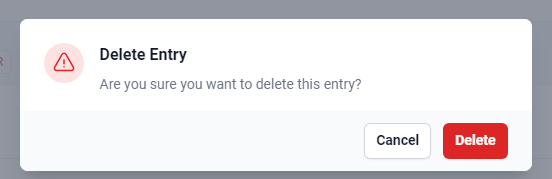
No Comments