Introduction to Triarom Contacts
Triarom Contacts is a service provided with all Triarom VoIP subscriptions, it's a simple online phonebook that automatically synchronises with your handsets. When you add a number to your Triarom Contacts phonebook, it appears on your phones.
Your access to Triarom Contacts is created automatically when we register you for VoIP services. We'll send you an initial password when you register, you'll be asked to change the password when you first login.
If you already had a Triarom VoIP subscription before Triarom Contacts was introduced, we'll be in touch to setup your account in due course.
Triarom Contacts is compatible with multiple manufacturers of VoIP phone, so the same phonebook will work across all the devices in your installation, even if they're not all the same.
Triarom Contacts has an API that can be used to dynamically update the phonebook with custom software, or in some circumstances, we can implement custom solutions for you. Triarom Contacts is open source and the source code is available at https://github.com/nevexo/voip-phonebook
Logging in to Triarom Contacts
Before starting, you'll need to know your account details, you'll have been emailed these when you registered for the service, but if you need your password resetting, please contact us on 015394 44639 - we'll confirm a security question and reset your password.
To access Triarom Contacts, visit https://contacts.triaromconnect.net - if you're not already logged in, you'll be redirected to the login page.
On this screen, please enter your email address (this is usually the primary contact email address we have for you, but you can contact us to confirm if you're not sure)
Then enter your password, if this is your first time logging in, or you asked us to reset your password, you may be asked to chose a new password immediately after logging in.
Once logged in you'll see the Triarom Contacts dashboard, this shows some introductory information about your account and has a list of your sites on the right. For a full view of your sites, select the Sites link on the top navigation bar.
In your sites list, you'll see any sites your account has access to. The created by section will show the member of staff that originally created your site.

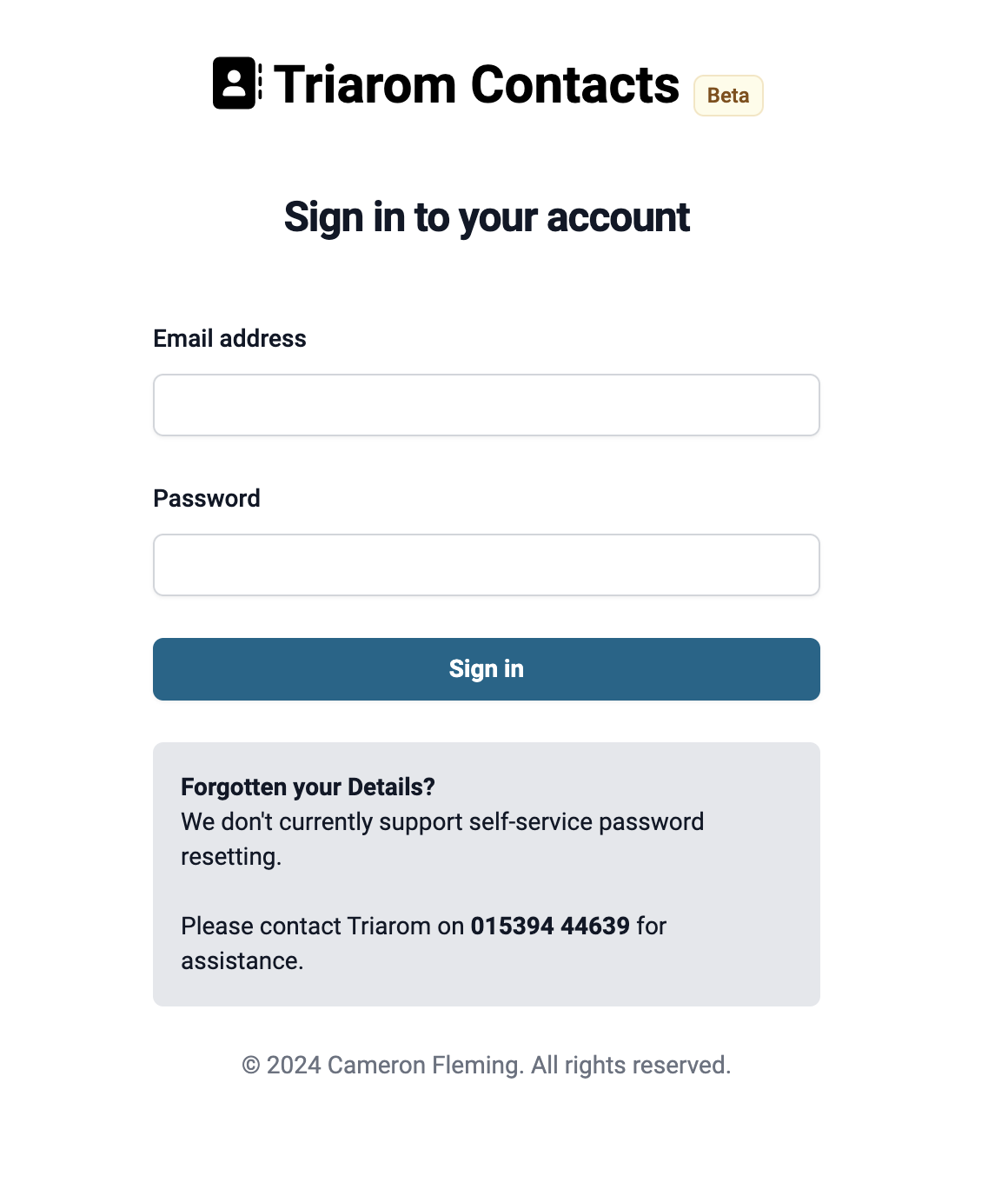
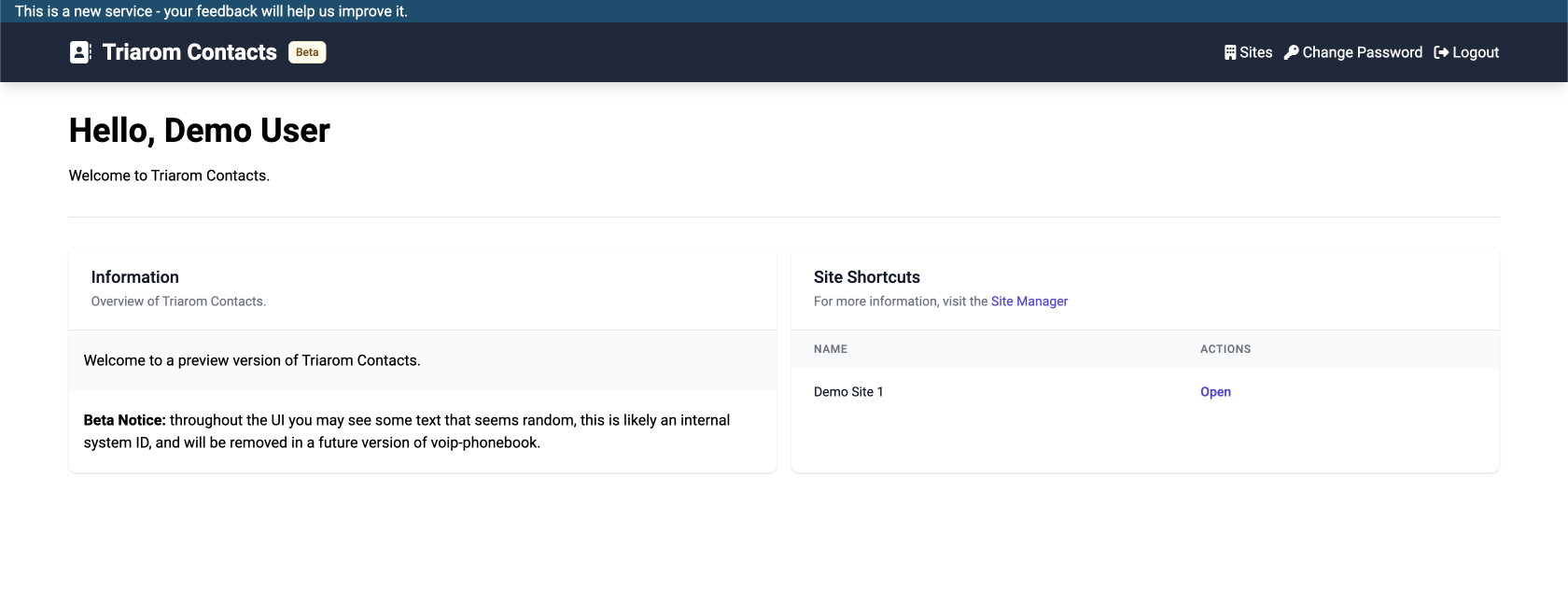
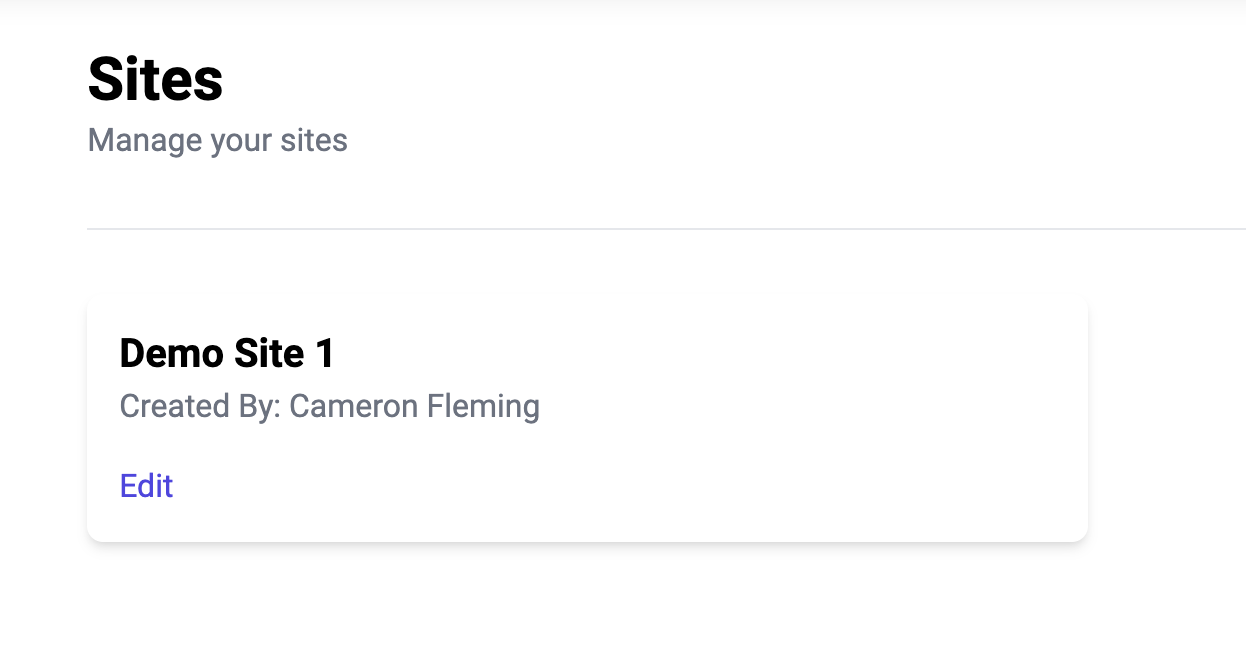
No Comments